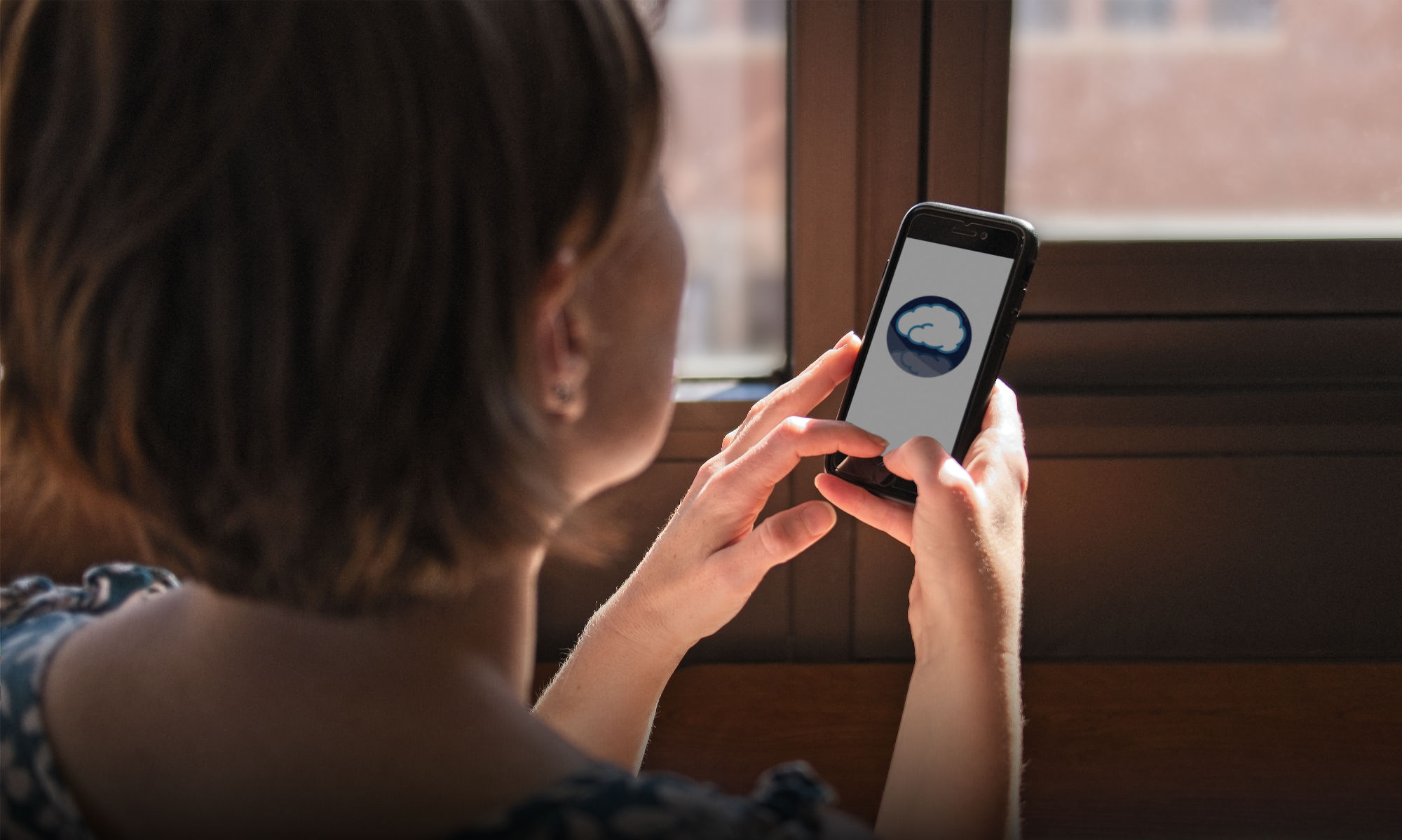I received a notification that a check-in is available. When I go to the app, it shows me a screen that says the check-in is no longer available even though I went there within the 10-minute window!
Most modern phones and operating systems have power saving features that are made to extend battery life. However, there are some devices that seem to be fairly notorious about how ‘eager’ they are to do this (e.g., Samsung phones). This process might delay Mind Window notifications – leading to one that states a check-in is available, when it actually started maybe an hour ago.
Mind Window version 1.3 added the actual check-in start time into the message of the notification. If you’ve been having this issue, check to see how far apart the notification time is from the check-in time listed in the main message of that notification. If you frequently find that they are off, then your device power settings are likely the culprit.
If you’re interested in adjusting how your Android device manages your apps, the following website might be of some help (this isn’t our website, however, so we cannot confirm, change, or advise any of the information on it):
I completed the account set-up but I’m not receiving any notifications on my Android device.
Starting with Android OS version 12 (“Snow Cone”), an option for allowing “Alarms & Reminders” became available that is required for time-sensitive notifications. If this setting is off for Mind Window, then your Android device will not display any of its notifications.
Historically, this was not a problem as the setting was switched on by default. Starting with Android 14, however, Google has made the default for this setting to be off. If you are running Android 14 on your device, then try the following:
- Navigate to your Settings app
- Select the Apps settings
- Select Mind Window from the list of installed apps
- Select the Alarms & reminders setting
- Switch on the setting for “Allow setting alarms & reminders”
- Navigate back to Mind Window and press the Account tab
- Select Awake Hours and change the hours by some small amount (you can change these back after confirming that notifications are being released)
- Navigate back to the Account tab
After following these instructions, if you’re still not receiving Mind Window notifications after 3 or 4 hours, please feel free to contact us at support@mindwindowapp.com or by leaving a message on the Support Forum.
I travelled to a different time zone and now I can’t do my check-ins because the notification times are wrong.
Starting with version 1.6.5, Mind Window attempts to identify and correct changes made due to travel across time zones. This does require, however, that a check-in notification is fired and clicked on. If you have recently changed time zones and notice that your Mind Window notification times are off, you can reset them by following the following steps:
- Press the Account tab in Mind Window
- Select Awake Hours and change the hours by some small amount (you can change these back after confirming that the time difference in notifications has been corrected)
- Navigate back to the Account tab
I heard a notification from Mind Window, but I wasn’t at my phone. Now that I have it, the notification is gone. How do I get to the check in?
If a notification is no longer available on your screen, you can usually see past notifications in the lock screen of your phone or by swiping down from the top. If you click on the notification within 10 minutes of it firing, you should find that the check-in is available.
With version 1.3 and later, Mind Window also allows you to go directly to the ‘Check-In’ tab to start the check-in. As long as you go there within 10 minutes of it starting, you should see the check-in when you click on that tab.
I am receiving too many notifications!
If you can’t answer a notification due to other obligations, it’s ok to skip them here and there! Mind Window sends 6 notifications per day. Although having participants answer all the check-ins (6 per day) would give us the most sound data, we recognize that answering them all might be difficult for many users. We hope that most users are able to answer at least a few per day with a target of around two-thirds of the available check-ins being optimal.
How long should I use Mind Window?
You’re free to use Mind Window for as long as you like! Since Mind Window is a research app, we encourage participants to use it regularly for 10 to 14 days. That amount of time will provide some consistent data to get after the questions the Mind Window project is trying to address. It will also provide you with some meaningful statistics about your thoughts and feelings.
I can’t create an account. It gives me an error that says “Can’t create that username.”
When you create a username, for your Mind Window account, make sure that it is a single word or phrase. You can have numbers and special characters ( ! # $ % & ' * + - / = ? ^ _ ` { | ) but it cannot contain the ‘@’ sign or spaces.
If you receive a message that the user name is in use, then you will have to select a different username.
The home screen says “Not enough data.” Is something wrong?
Not at all! That message relates to Mind Window’s ‘word cloud’ feature. When you type information into the free-response section of a check-in (the last screen – where you can type anything you want), Mind Window will gradually add up the words you use so that you can see the ones that are mentioned frequently. This does take a small number of responses before something will show, however. The more frequently you add in free-responses, the faster the word cloud will grow.
Can I use Mind Window on both my phone and my tablet?
As the purpose of Mind Window is meant to capture your thoughts at random moments, we have targeted phones as the primary device for use. Although the app hasn’t been optimized for tablets, it should run if that is your preferred device. However, we request that you only use one device for Mind Window. Otherwise, you will receive too many notifications per day.
I’ve forgotten my login password. Are all my data lost?
Your data are safe! These sort of things do happen. Simply email us at support@MindWindowApp.com and we can reset your password for you.