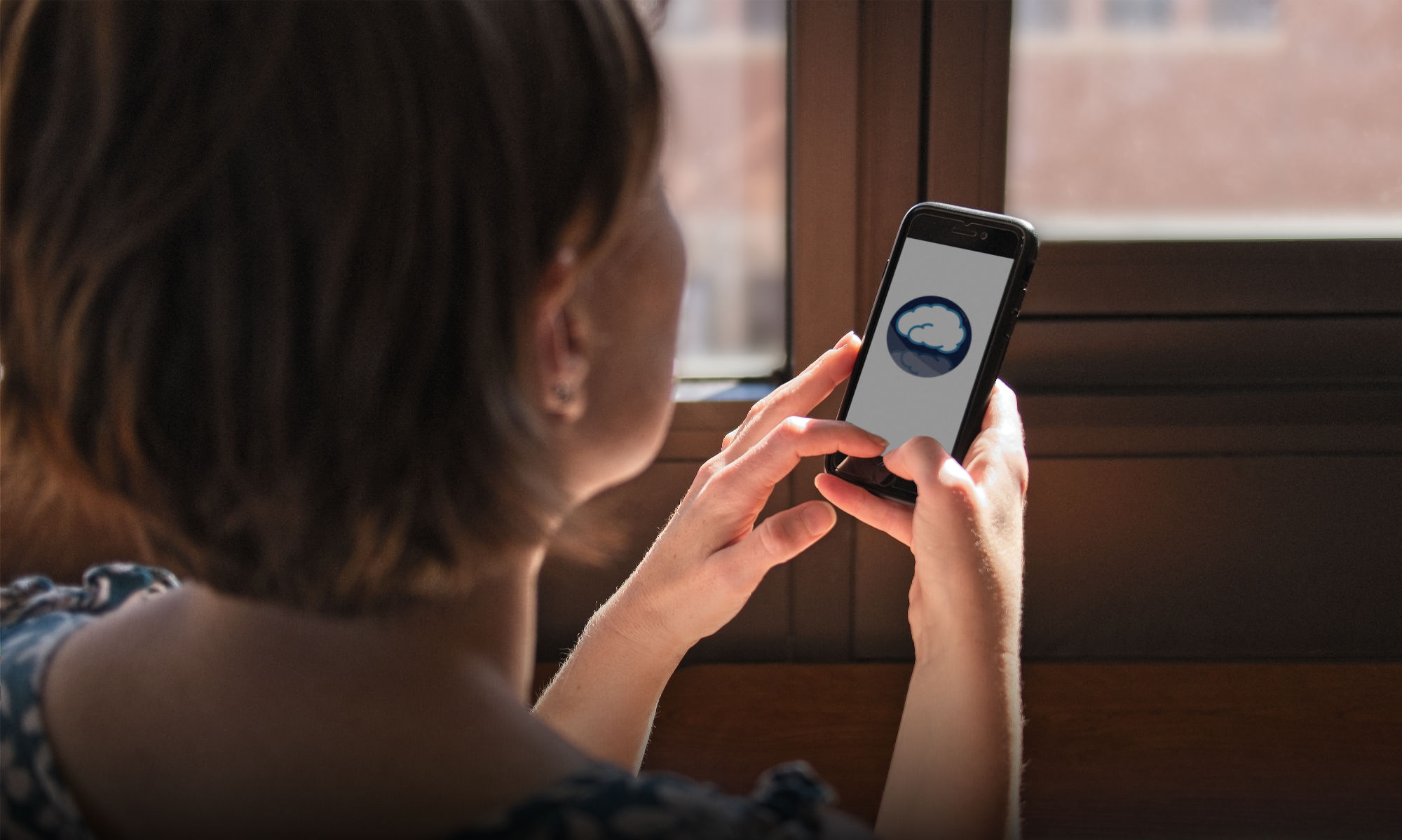Alert Sound
Quote from indiapincer on August 4, 2023, 2:46 PMIs there a way to increase the volume of the check-in sound (the chime)? My hearing is not what it used to be. I find I miss several of the check-in notifications because of competing sounds in my environment. Any suggestions?
Thanks
Is there a way to increase the volume of the check-in sound (the chime)? My hearing is not what it used to be. I find I miss several of the check-in notifications because of competing sounds in my environment. Any suggestions?
Thanks
Quote from NET Lab on August 7, 2023, 12:35 PMHello,
Sorry that you've been missing out on the check-ins. We can provide some suggestions here. Please let us know if they help!
If you're using an Apple/iOS device:
As a first step, please make sure that your alert volume is turned up all the way. You can do this by looking at the "Sounds and Haptics" option in the Settings app. There is an option there called "Ringtone and Alert Volume". You can adjust this manually or turn on the "Change with Buttons" option so that it will change when you press the volume buttons on the side of your device.
In regard to sounds, Apple doesn't offer a lot of customization options, but you can adjust how Mind Window notifications are presented. To do so, open your Settings app, find the "Notifications" item, then find the "Mind Window" item and press there. On this screen you can, for example, make the notifications stay on the screen instead of vanishing after a short while.
Another thing you could try is to enable Siri to announce notifications. This can be done in the Notifications screen. A downside is that this affects all your notifications and there's no way to use it only for Mind Window.
If you're using a Google/Android device:
Many of these steps may vary depending on what brand of device you're using and what version of Android you're running. If the volume seems too low, however, make sure to set both the "Ring & Notification" AND "Alarm" volumes to their maximum.
Android does offer options for notification sound customization. Perhaps changing the sound that Mind Window uses for notifications will help it be more apparent? To change the notification sound, you can navigate to your Settings app and find the Notifications section. There, you can find the Mind Window option and select it. In the following screen, you should be able to turn on vibrate for Mind Window notifications and also change the sound that they make.
Lastly, you can also have Google Assistant announce your notifications. This app may not be on your device by default and you may have to download it from the Play store.
Hello,
Sorry that you've been missing out on the check-ins. We can provide some suggestions here. Please let us know if they help!
If you're using an Apple/iOS device:
As a first step, please make sure that your alert volume is turned up all the way. You can do this by looking at the "Sounds and Haptics" option in the Settings app. There is an option there called "Ringtone and Alert Volume". You can adjust this manually or turn on the "Change with Buttons" option so that it will change when you press the volume buttons on the side of your device.
In regard to sounds, Apple doesn't offer a lot of customization options, but you can adjust how Mind Window notifications are presented. To do so, open your Settings app, find the "Notifications" item, then find the "Mind Window" item and press there. On this screen you can, for example, make the notifications stay on the screen instead of vanishing after a short while.
Another thing you could try is to enable Siri to announce notifications. This can be done in the Notifications screen. A downside is that this affects all your notifications and there's no way to use it only for Mind Window.
If you're using a Google/Android device:
Many of these steps may vary depending on what brand of device you're using and what version of Android you're running. If the volume seems too low, however, make sure to set both the "Ring & Notification" AND "Alarm" volumes to their maximum.
Android does offer options for notification sound customization. Perhaps changing the sound that Mind Window uses for notifications will help it be more apparent? To change the notification sound, you can navigate to your Settings app and find the Notifications section. There, you can find the Mind Window option and select it. In the following screen, you should be able to turn on vibrate for Mind Window notifications and also change the sound that they make.
Lastly, you can also have Google Assistant announce your notifications. This app may not be on your device by default and you may have to download it from the Play store.
Quote from hoyaro9239 on February 25, 2025, 1:11 AMThere are some fascinating deadlines in this article but I don?t know if I see all of them center to heart. There may be some validity but I will take maintain opinion till I look into it further. Good article , thanks and we want extra! Added to FeedBurner as nicely Instagream
There are some fascinating deadlines in this article but I don?t know if I see all of them center to heart. There may be some validity but I will take maintain opinion till I look into it further. Good article , thanks and we want extra! Added to FeedBurner as nicely Instagream
Quote from hoyaro9239 on March 2, 2025, 5:03 AMIf you enjoy connecting with people online, Camround is a must-try. The platform is super easy to use, and the video quality is always clear. I’ve had so much fun meeting new people from all over the world and having meaningful conversations. Whether you want to chat in private or join a group chat, Camround offers a variety of options. It’s a great space for anyone looking to interact with a diverse, welcoming community. tinychat text chat
If you enjoy connecting with people online, Camround is a must-try. The platform is super easy to use, and the video quality is always clear. I’ve had so much fun meeting new people from all over the world and having meaningful conversations. Whether you want to chat in private or join a group chat, Camround offers a variety of options. It’s a great space for anyone looking to interact with a diverse, welcoming community. tinychat text chat
Quote from hoyaro9239 on March 3, 2025, 1:44 AMCamround is by far the most enjoyable video chat platform I've used. The video quality is crystal clear, and the site is super easy to use. I’ve met so many cool people and had great conversations about all kinds of topics. It’s perfect for those who want something more interactive than just text-based messaging. Whether you want a casual chat or a meaningful conversation, Camround gives you the opportunity to connect with real people in real-time. chatroulette alternatives
Camround is by far the most enjoyable video chat platform I've used. The video quality is crystal clear, and the site is super easy to use. I’ve met so many cool people and had great conversations about all kinds of topics. It’s perfect for those who want something more interactive than just text-based messaging. Whether you want a casual chat or a meaningful conversation, Camround gives you the opportunity to connect with real people in real-time. chatroulette alternatives
Quote from hoyaro9239 on March 4, 2025, 12:44 AMChat to Strangers is all about the joy of meeting people you’d never encounter otherwise. Whether you’re looking to talk about shared interests, explore new topics, or just enjoy casual conversation, there’s always someone out there to chat with. The platform is fun, easy to use, and perfect for making random connections. With new conversations starting every second, you never know what your next chat might bring—so why not dive in and see what surprises await? chat to strangers
Chat to Strangers is all about the joy of meeting people you’d never encounter otherwise. Whether you’re looking to talk about shared interests, explore new topics, or just enjoy casual conversation, there’s always someone out there to chat with. The platform is fun, easy to use, and perfect for making random connections. With new conversations starting every second, you never know what your next chat might bring—so why not dive in and see what surprises await? chat to strangers
Quote from seth65475 on March 27, 2025, 12:25 AMMoving across states can be difficult, but Route Runners made car transport easy! They kept me updated, and my car arrived safely. The whole process was smooth and stress-free. Highly recommend their services! instant car transport quote
Moving across states can be difficult, but Route Runners made car transport easy! They kept me updated, and my car arrived safely. The whole process was smooth and stress-free. Highly recommend their services! instant car transport quote
Quote from Jenkins on April 5, 2025, 9:06 AMChallenge your reflexes in 718SP Game. With exciting tasks, daily progress, and easy controls, it's the perfect game to pass the time and have fun while you're at it. try here
Challenge your reflexes in 718SP Game. With exciting tasks, daily progress, and easy controls, it's the perfect game to pass the time and have fun while you're at it. try here
Quote from hoyaro9239 on April 17, 2025, 6:56 AMPro Trade Capex has truly changed the way I look at investing. The platform is professional, user-friendly, and packed with tools that make analyzing market trends easier than ever. I appreciate how it simplifies complex trading strategies, giving me the confidence to take smarter risks. If you're looking to maximize your Capex investments, this is a fantastic place to start. The support team is responsive too, which is a big bonus. It’s perfect for anyone serious about growing their portfolio. Highly recommended for both beginners and experienced traders who want a reliable platform that delivers real results. Venatrix Trader
Pro Trade Capex has truly changed the way I look at investing. The platform is professional, user-friendly, and packed with tools that make analyzing market trends easier than ever. I appreciate how it simplifies complex trading strategies, giving me the confidence to take smarter risks. If you're looking to maximize your Capex investments, this is a fantastic place to start. The support team is responsive too, which is a big bonus. It’s perfect for anyone serious about growing their portfolio. Highly recommended for both beginners and experienced traders who want a reliable platform that delivers real results. Venatrix Trader
Quote from xerekaw237 on April 19, 2025, 9:09 AMOne of the coolest things I started doing recently is to chat to strangers online. It’s a mix of surprise, fun, and connection that you don’t get from other apps. I’ve learned new things, gotten great movie recommendations, and even had some deep life conversations. It’s all anonymous, which makes it super chill. You don’t have to impress anyone — just talk, listen, and enjoy. The variety of people you meet is endless. Whether it’s for fun or just to pass time, chatting with strangers is a great way to break the routine and meet the unexpected. Gomeet
One of the coolest things I started doing recently is to chat to strangers online. It’s a mix of surprise, fun, and connection that you don’t get from other apps. I’ve learned new things, gotten great movie recommendations, and even had some deep life conversations. It’s all anonymous, which makes it super chill. You don’t have to impress anyone — just talk, listen, and enjoy. The variety of people you meet is endless. Whether it’s for fun or just to pass time, chatting with strangers is a great way to break the routine and meet the unexpected. Gomeet